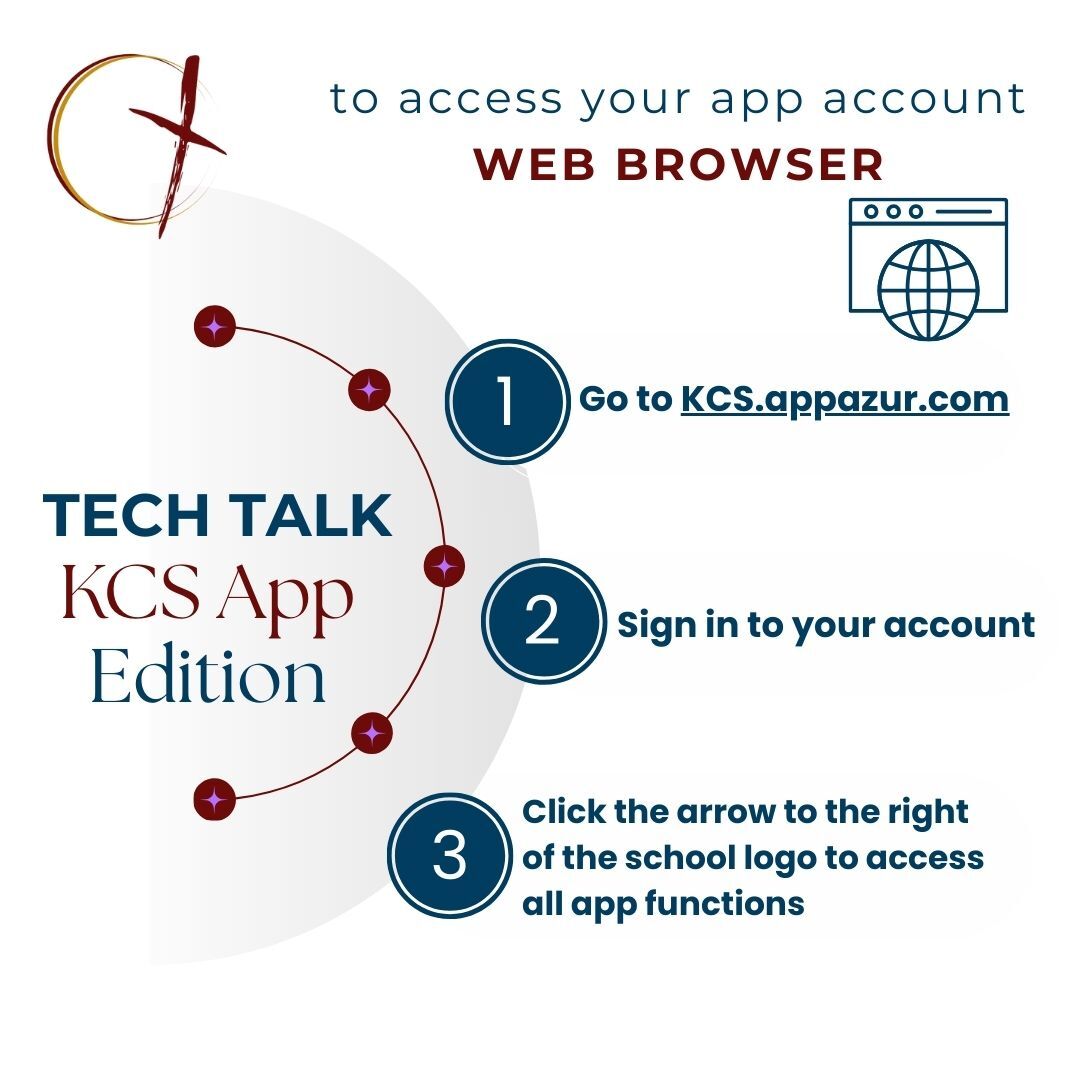Tech Talk
KCS uses specific systems to meet the communication and transactional needs of the school community. Be sure to contact the office right away if you encounter issues, we know tech isn’t everyone’s love language and we are eager to help!
To foster healthy, respectful relationships, please be aware of the following communication boundaries:
Staff will communicate to families during the hours of 8:00am – 5:00pm on school days.
For student and staff/board privacy and safety, all school communications must take place via KCS platforms (KCS App or @kingschristianschool.com email addresses).
Please do not use personal contact information to communicate with staff or board members about school matters.
Helcim Tips
- Go to Helcim, click the silhouette (top right)
- Sign-in using email & password
- Use "forgot password?" to reset if needed
- Do NOT create multiple accounts or 'Continue with Google'
- DO contact the office for help when needed
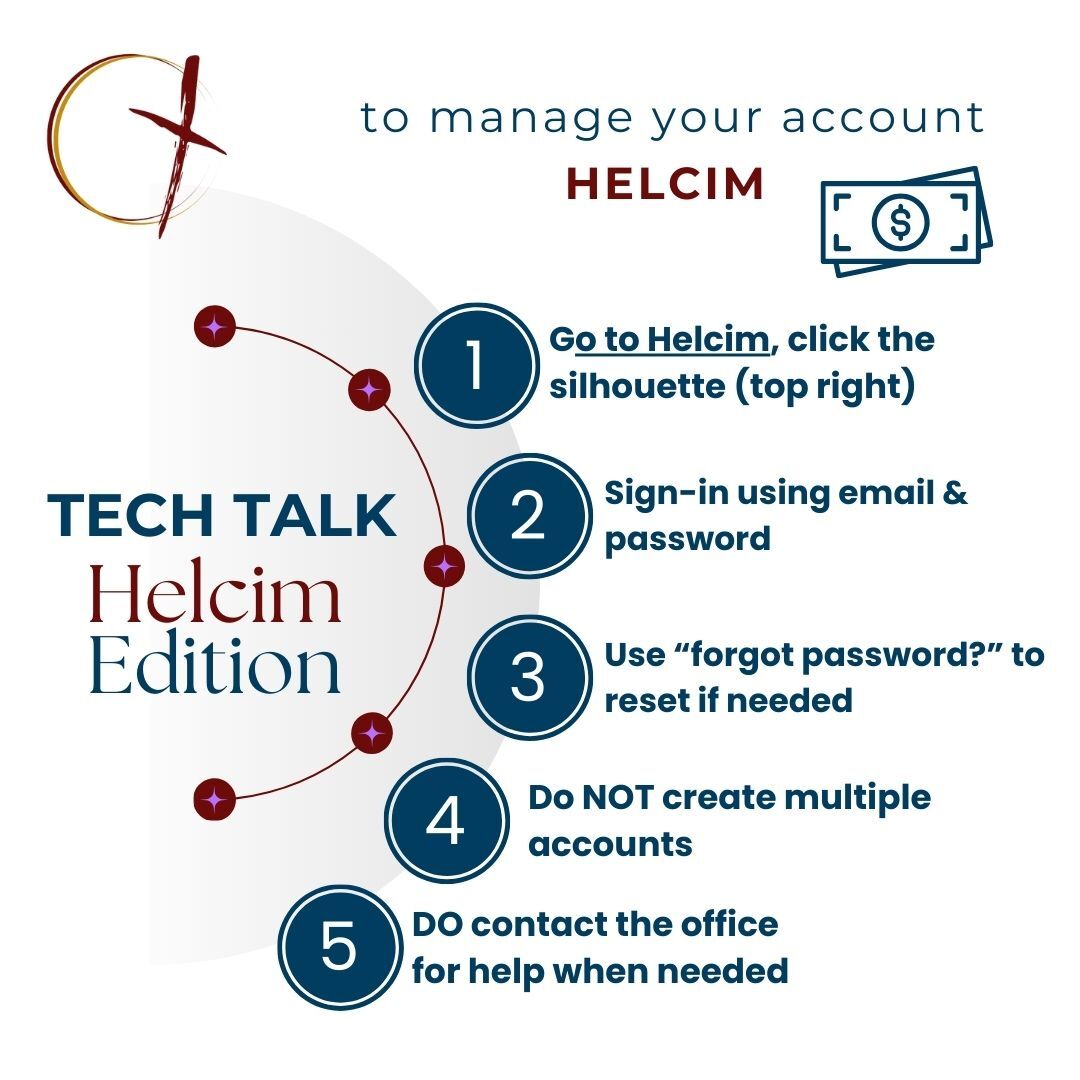
App & Notifications Tips
Mobile App Tips
- "KCS Shuswap" in the app store
KCS Shuswap for iOS
KCS Shuswap on Google Play - Click on the silhouette to the right of your name
- Click the "Account & Notifications" menu
- Click the "Email Notifications" dropdown menu, change to "Default"
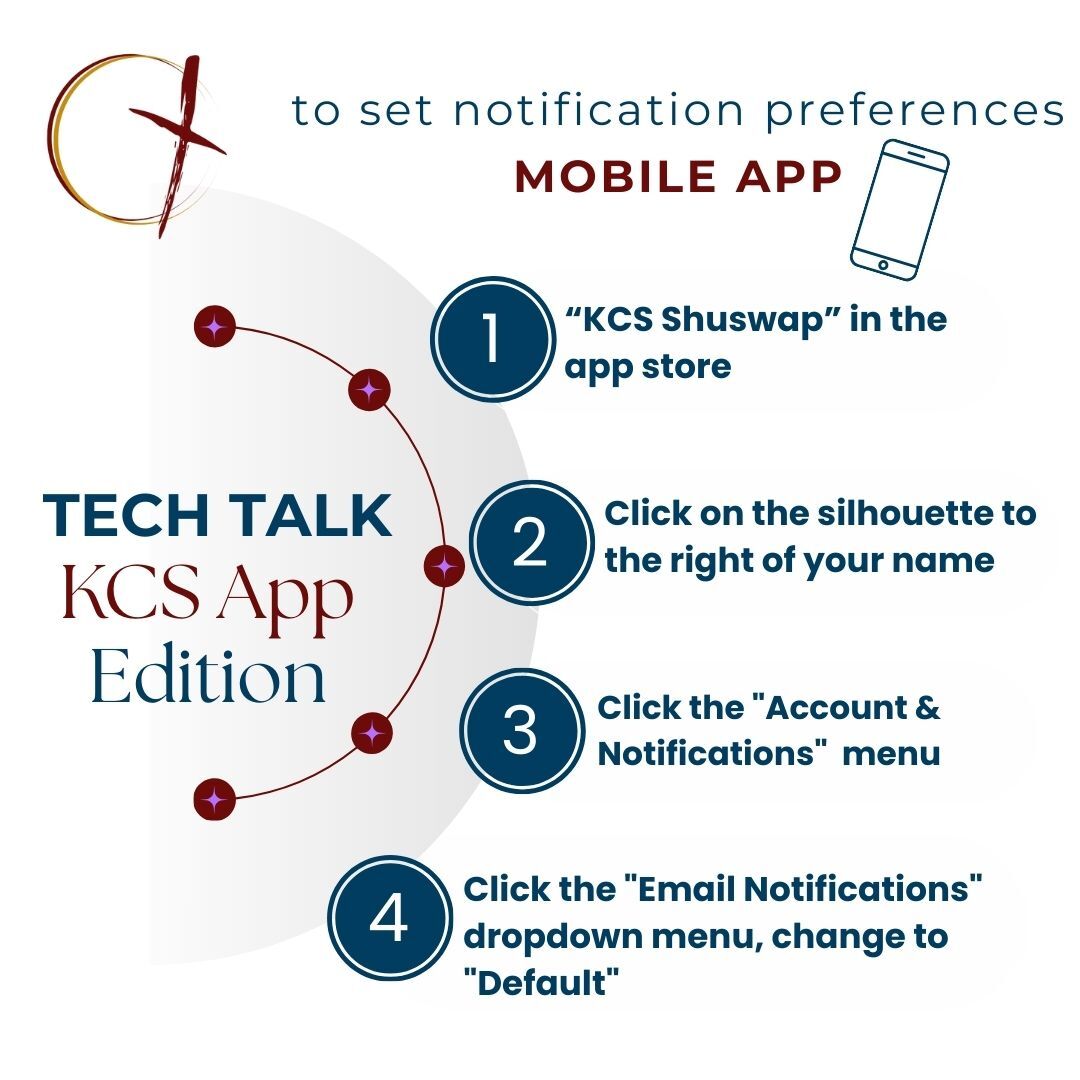
App Notifications Tips
To set notification preferences on your computer.
- Go to KCS.appazur.com
- Click "Settings"
- Choose your Email, SMS Text, and Mobile Phone Notifications
- "Save"
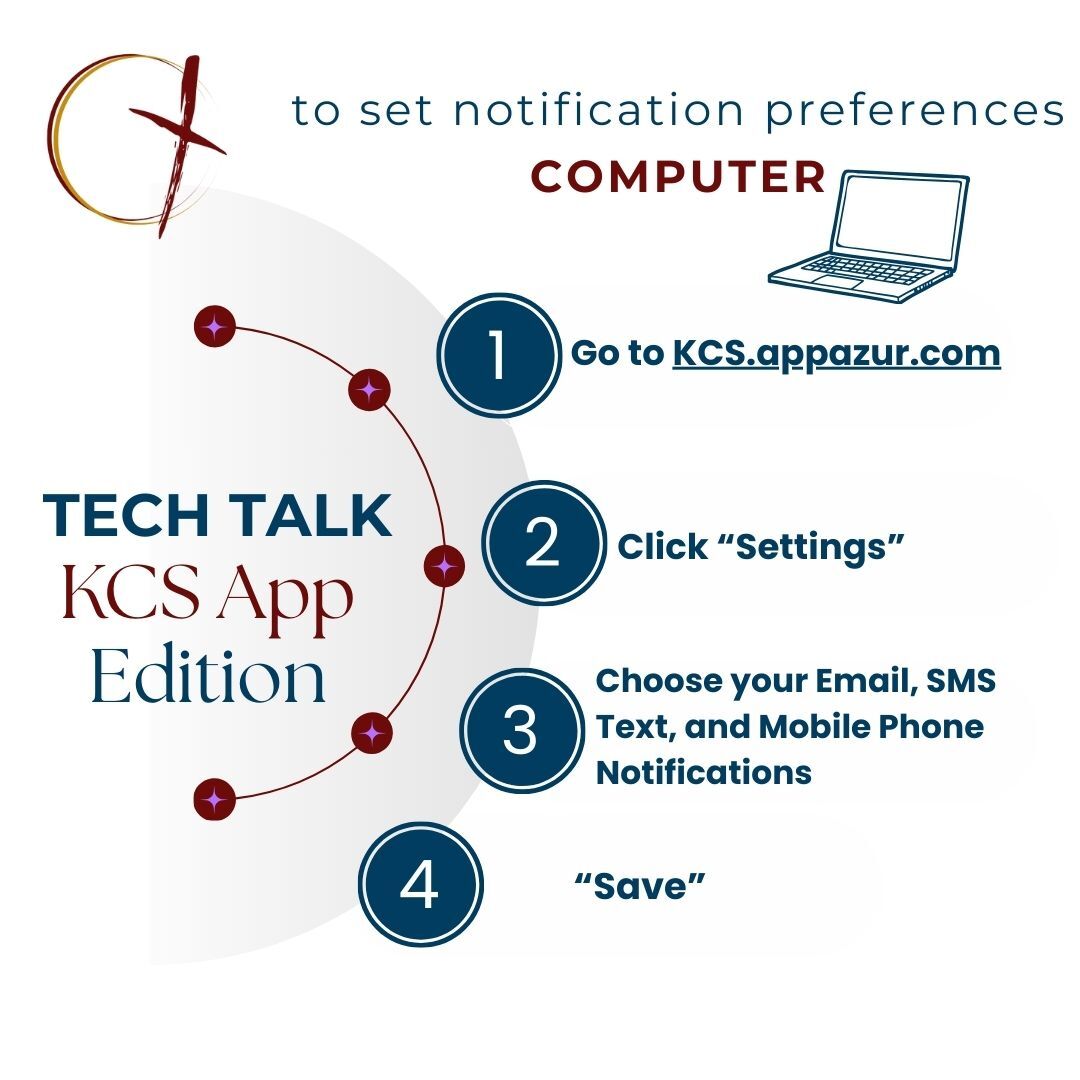
Using App in a Browser Tips
To access your app account using a web browser.
- Go to KCS.appazur.com
- Sign in to your account
- Click the arrow to the right of the school logo to access all app functions